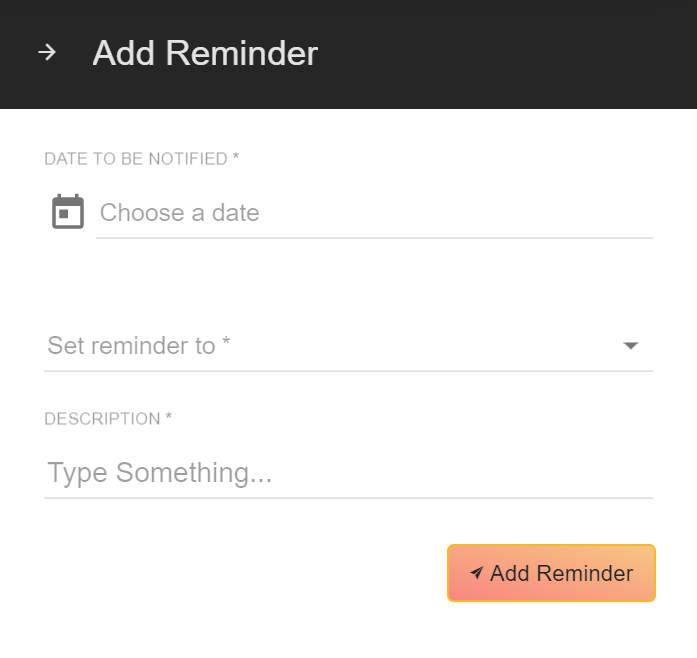4.2.1 Create a Proposal
1. You can find Proposals under "Sales", in the main menu.
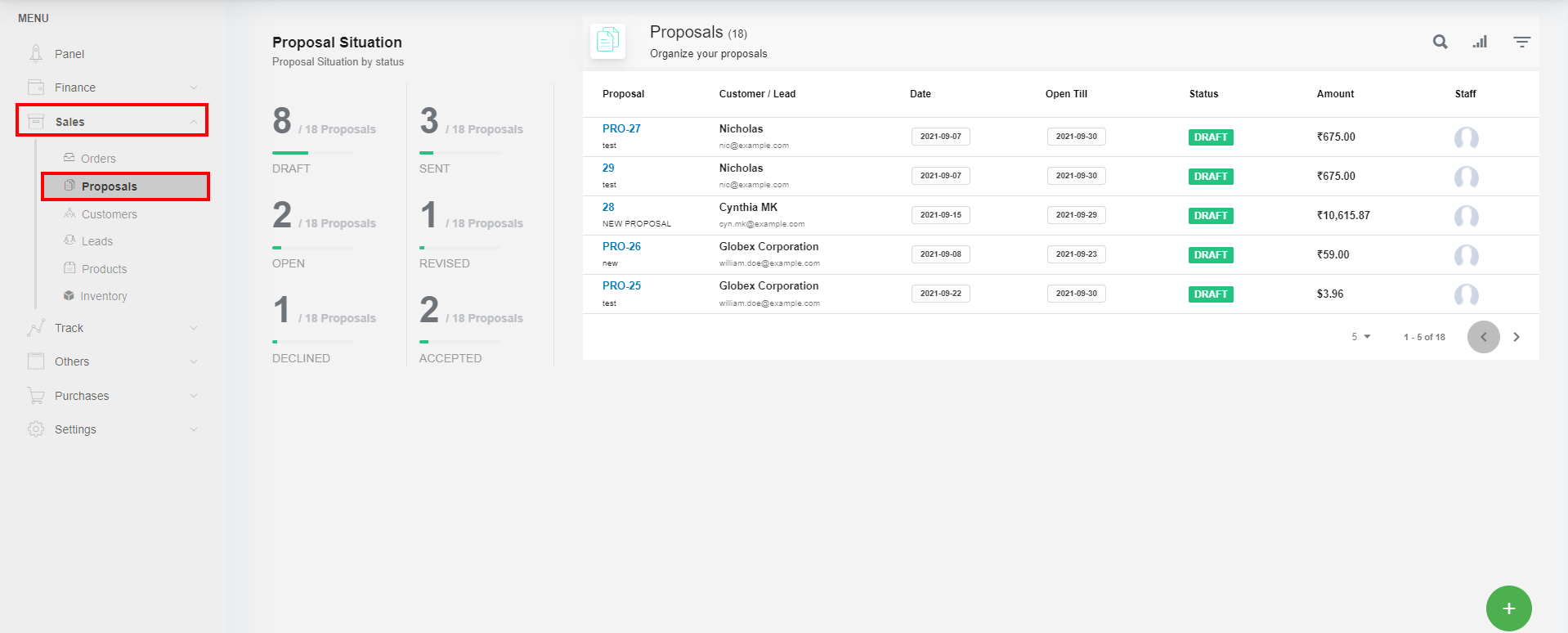
2. All the existing proposals are listed here.

- To search the proposal click on the "Search"(1) icon.
- By default, all the columns for the table are displayed. To manage the columns to be displayed, click on the "Filter Column"(2) icon in the list view.
- The list of columns will be displayed. Check the columns you want to be displayed. This option will be saved.
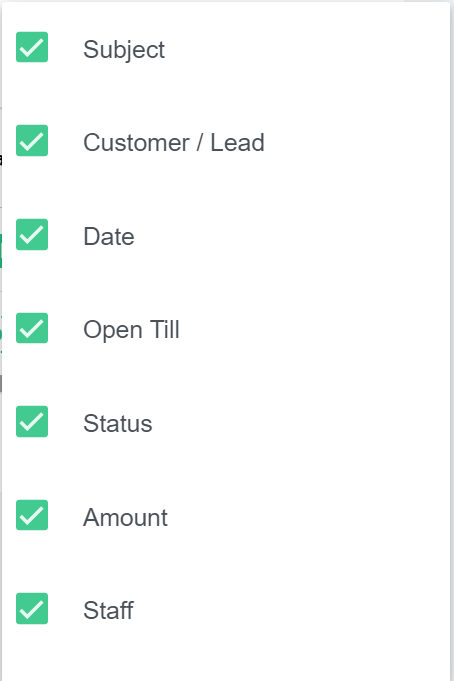
- To filter the proposals click on the "Filter"(3) icon.
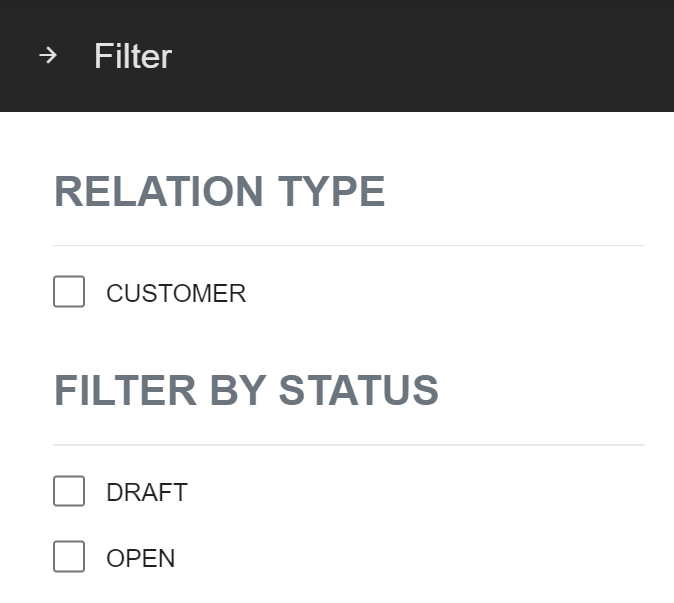
3. To add a new proposal record, click on the "Create"(4) icon.

1. Select the Customer's name from the drop-down.
Click on the edit icon a pop-up will appear where you can edit the address if needed.
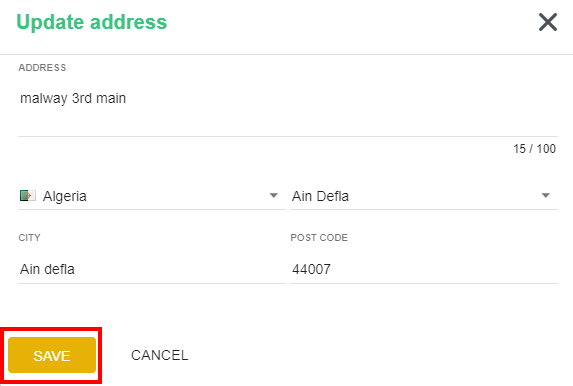
Click on the "Save" button.
Product Creation steps on proposal page :
1. Select the products from that drop-down of the product/service name option.
2. To apply the discount for the item click on the discount button, you will get a Popup where you can add the name of the discount and add the discount rate in decimal format.
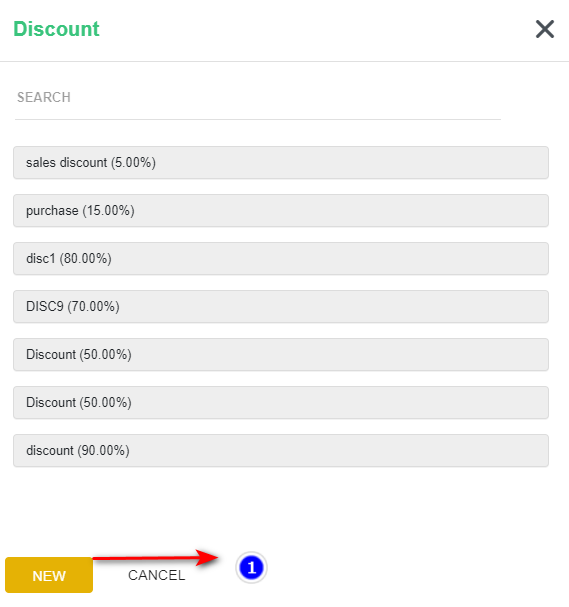
1. Click on the "New" button to add a new discount rate.
GIve the name for the discount and discount rate click on Save, the discount added will be listed.
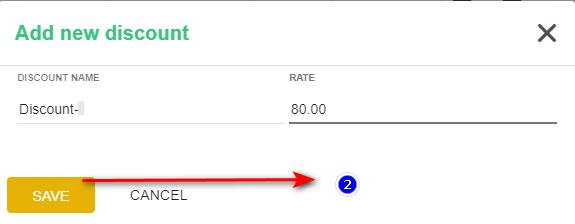
3. To add tax rate click on the "Tax" button a Popup appears to click on "New" to add a new tax, give the name for tax, tax IdName, and tax rate.
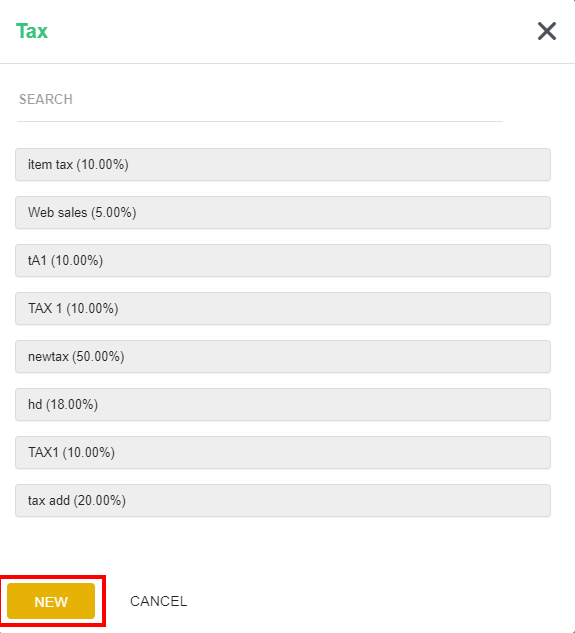
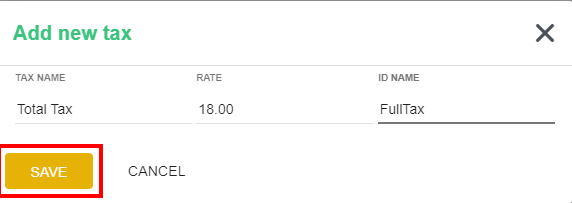
You can create the proposal for the lead or for the customer. Enable or disable the "For Lead"(5) button.
5. To add the next product click on the "Add" icon.
6. Fill in all details and click on the "Save" icon.
7. To cancel the proposal click on the "Cancel" icon.
4.2.2. Proposal Page Details, Edit
1. Click on the proposal you want to see.
You can mail, create PDF, print the proposal by choosing the options shown.
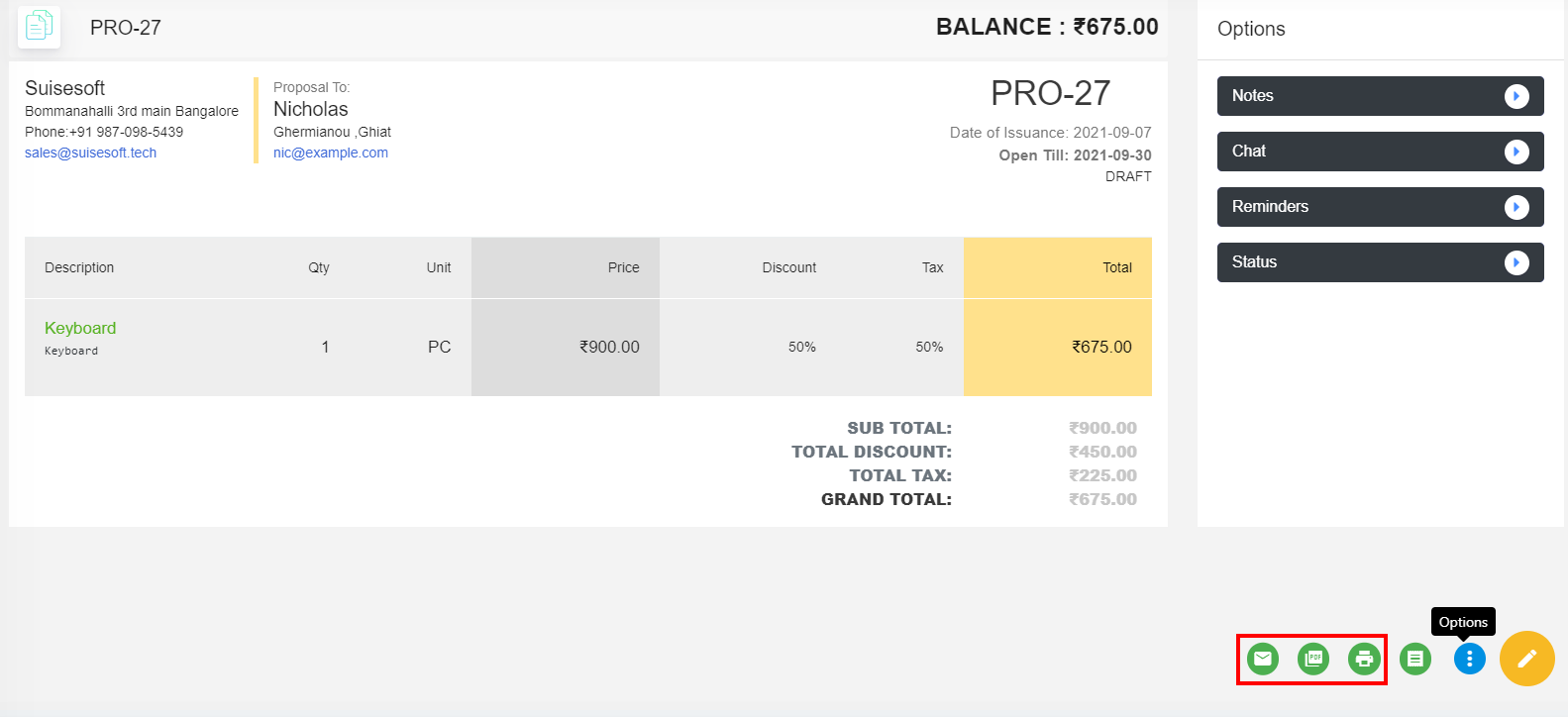
2. To convert the order to invoice click on the "Convert"(9) icon.
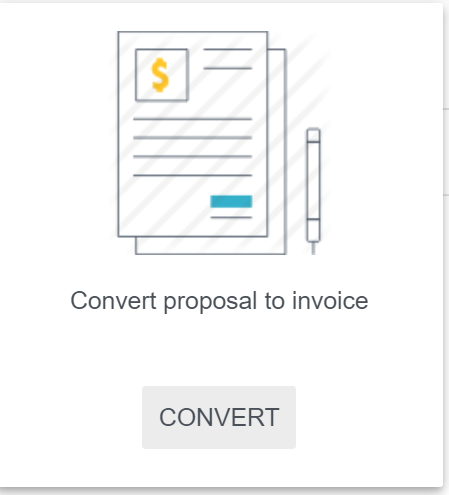
3. To edit or delete the proposal, click on the "Pencil Icon" and to delete hover over Pencil Icon. , You can change the status as Draft, Sent, Open, Revised, Declined, or Accepted. of the proposal by selecting the status bar from the right Option bar.
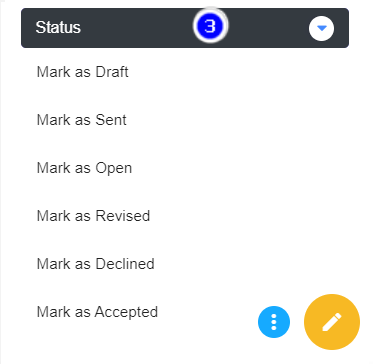
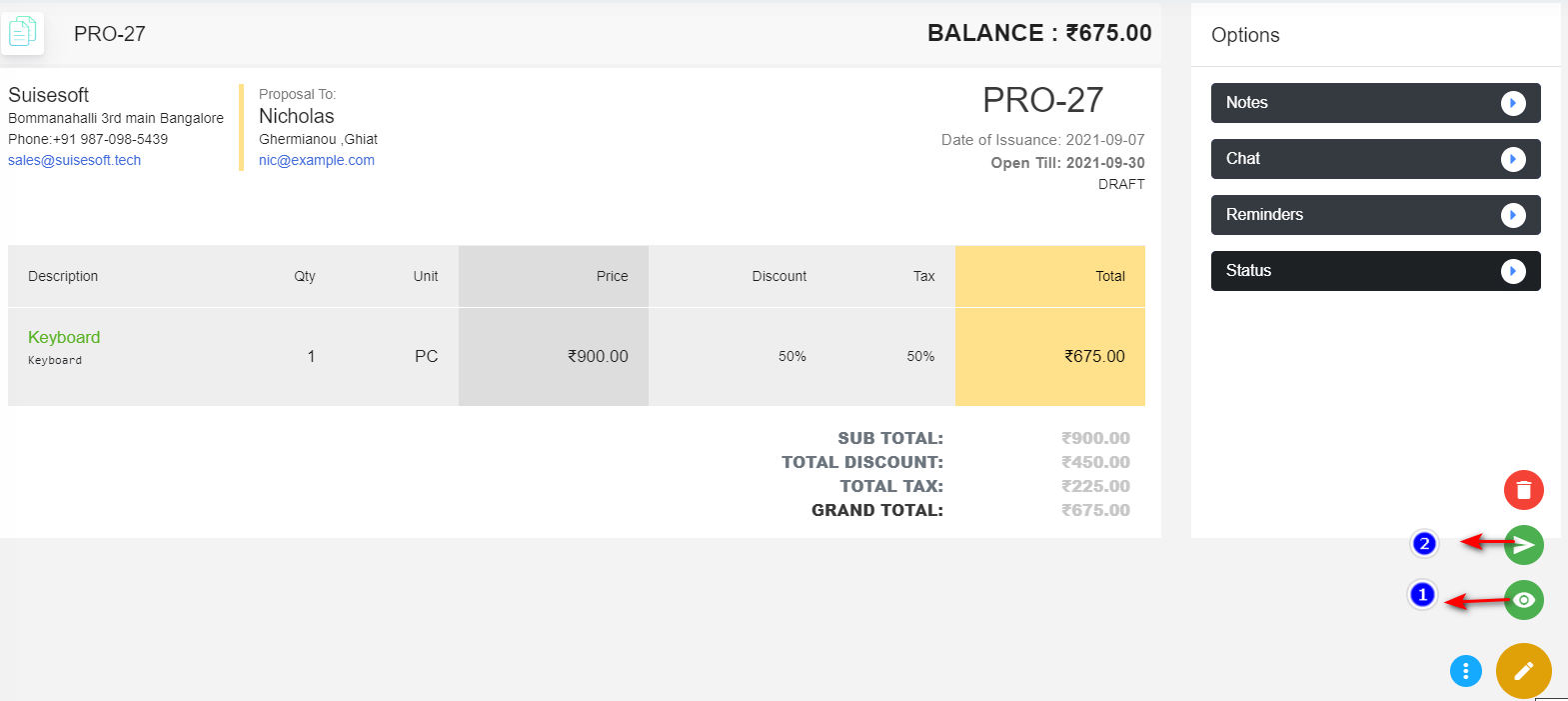
- Click on the "Eye" icon to see the proposal as a customer,
- Click on the "Paper rocket" icon to send an expiration reminder.
4. To make any notes click on the"Notes". You can "Add Note" or "Delete" the existing note.
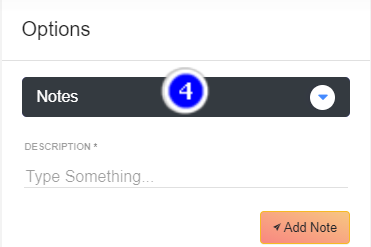
5. "Chat" show you the comments from the customer.
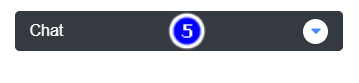
6. In the "Reminders" you can see all reminders, you can "Add" the new or "Delete" the existing reminder.
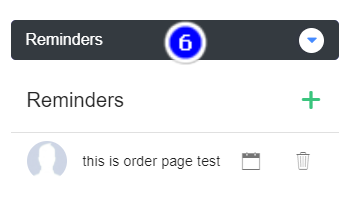
7. You can choose who to add the reminder. Fill in all details and click on "Add Reminder".