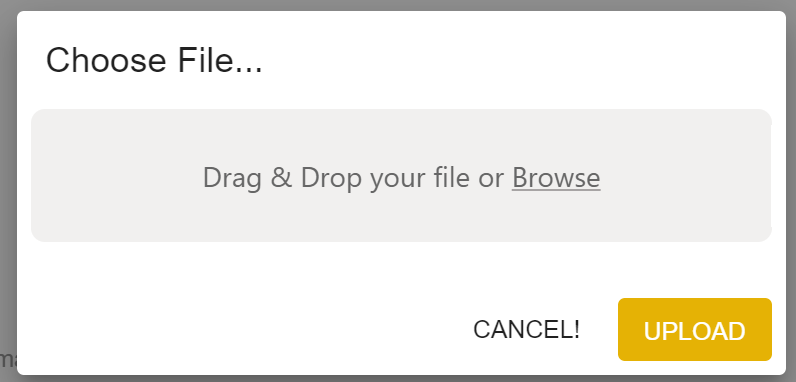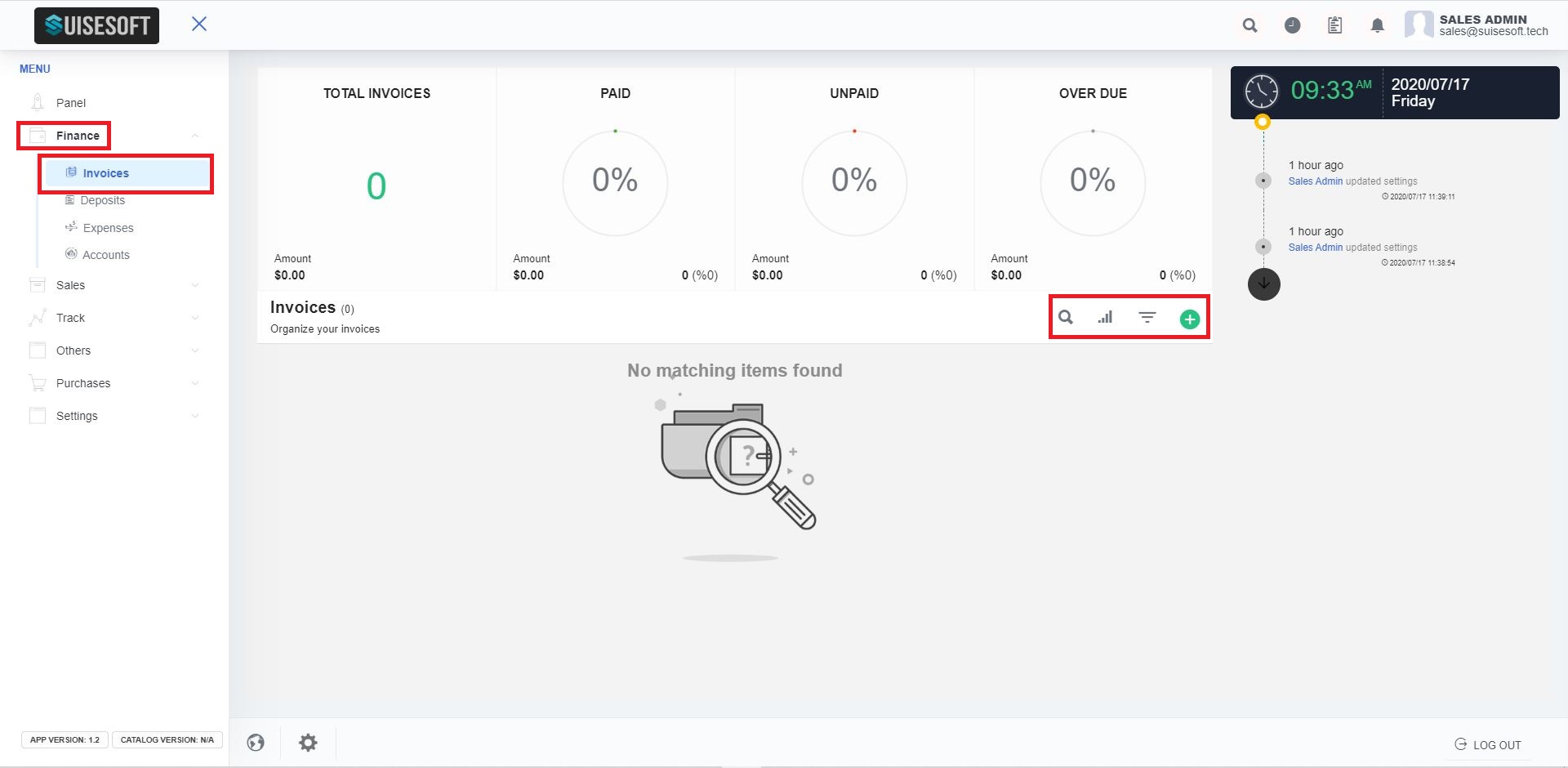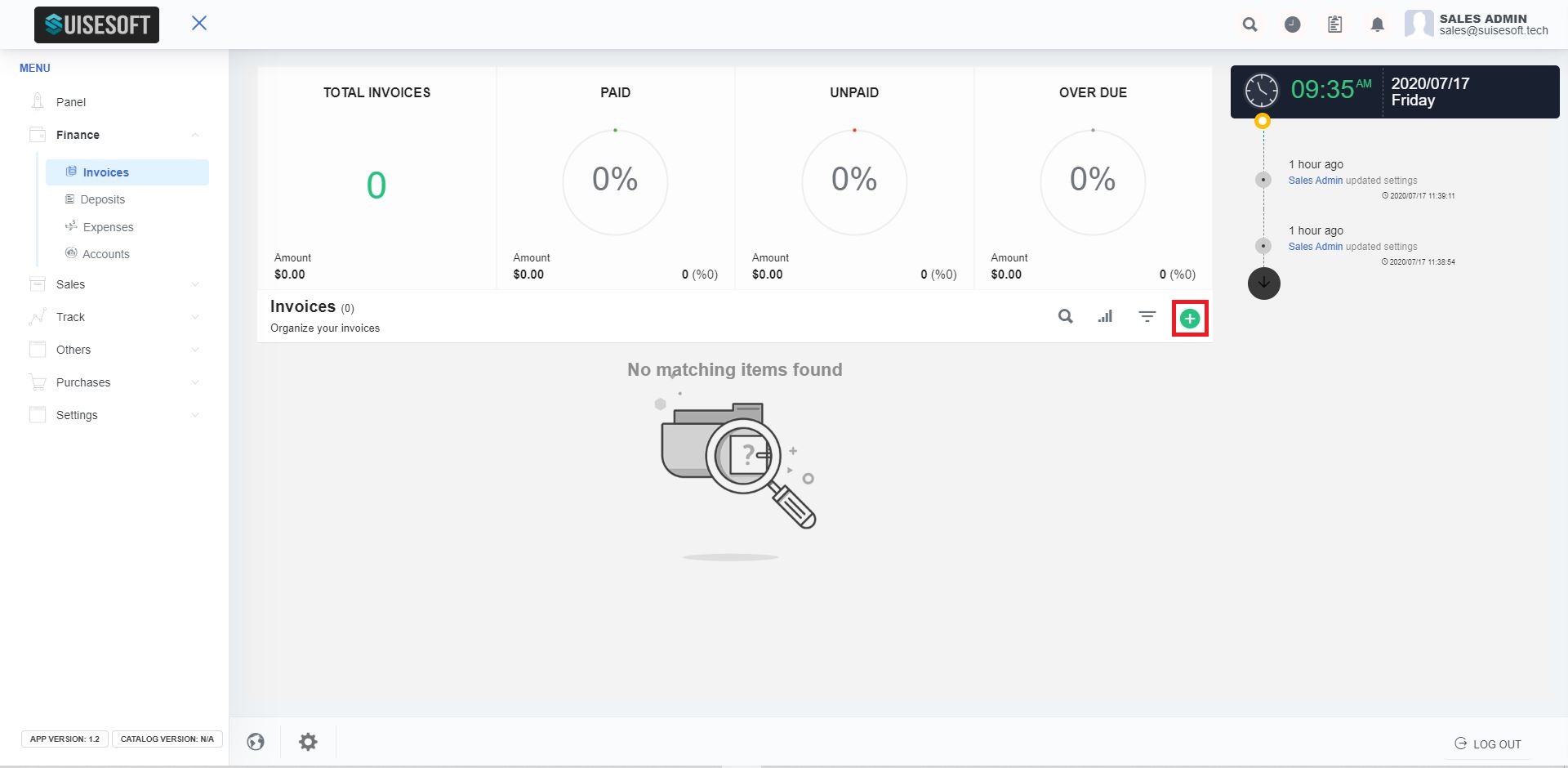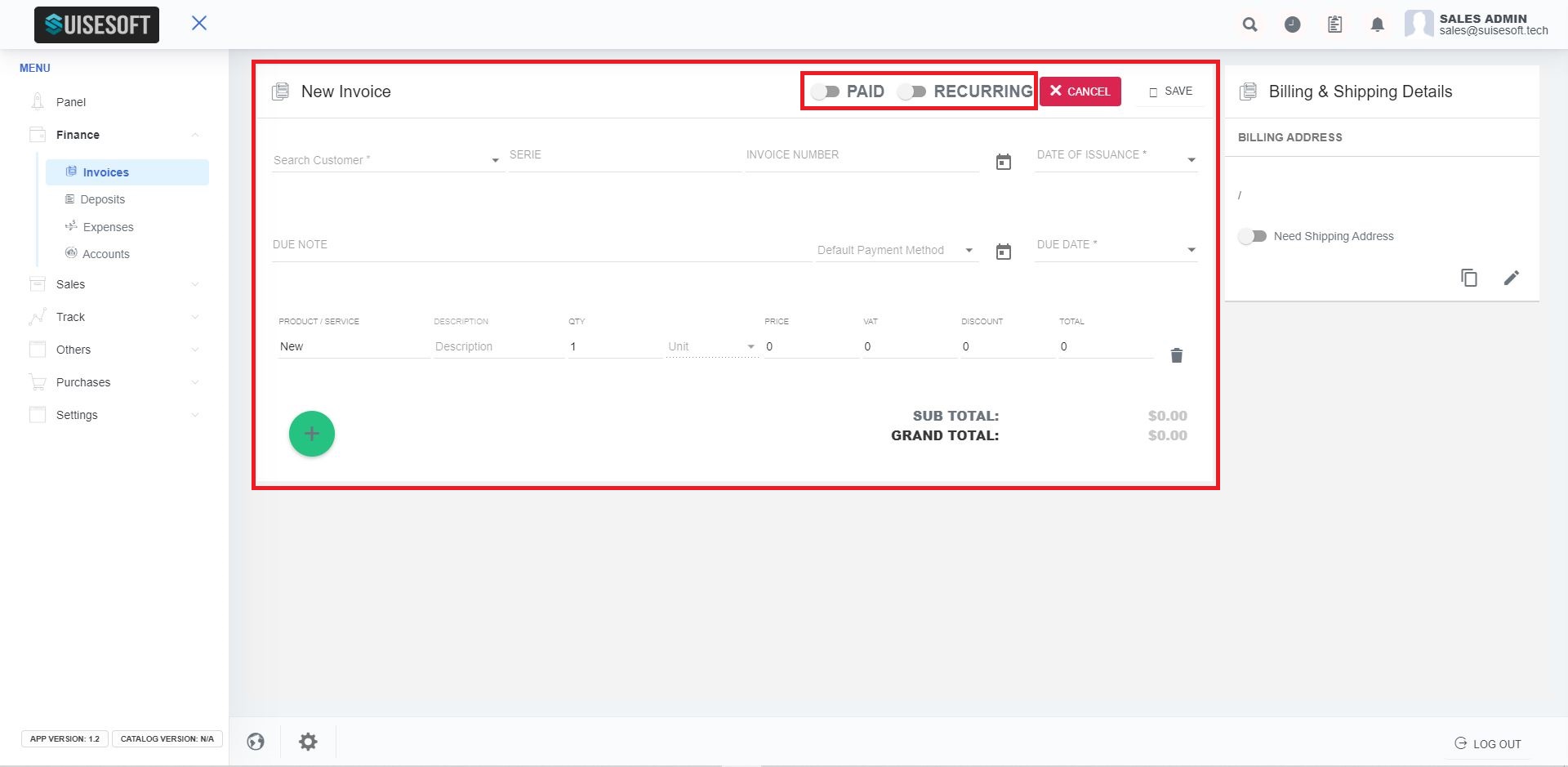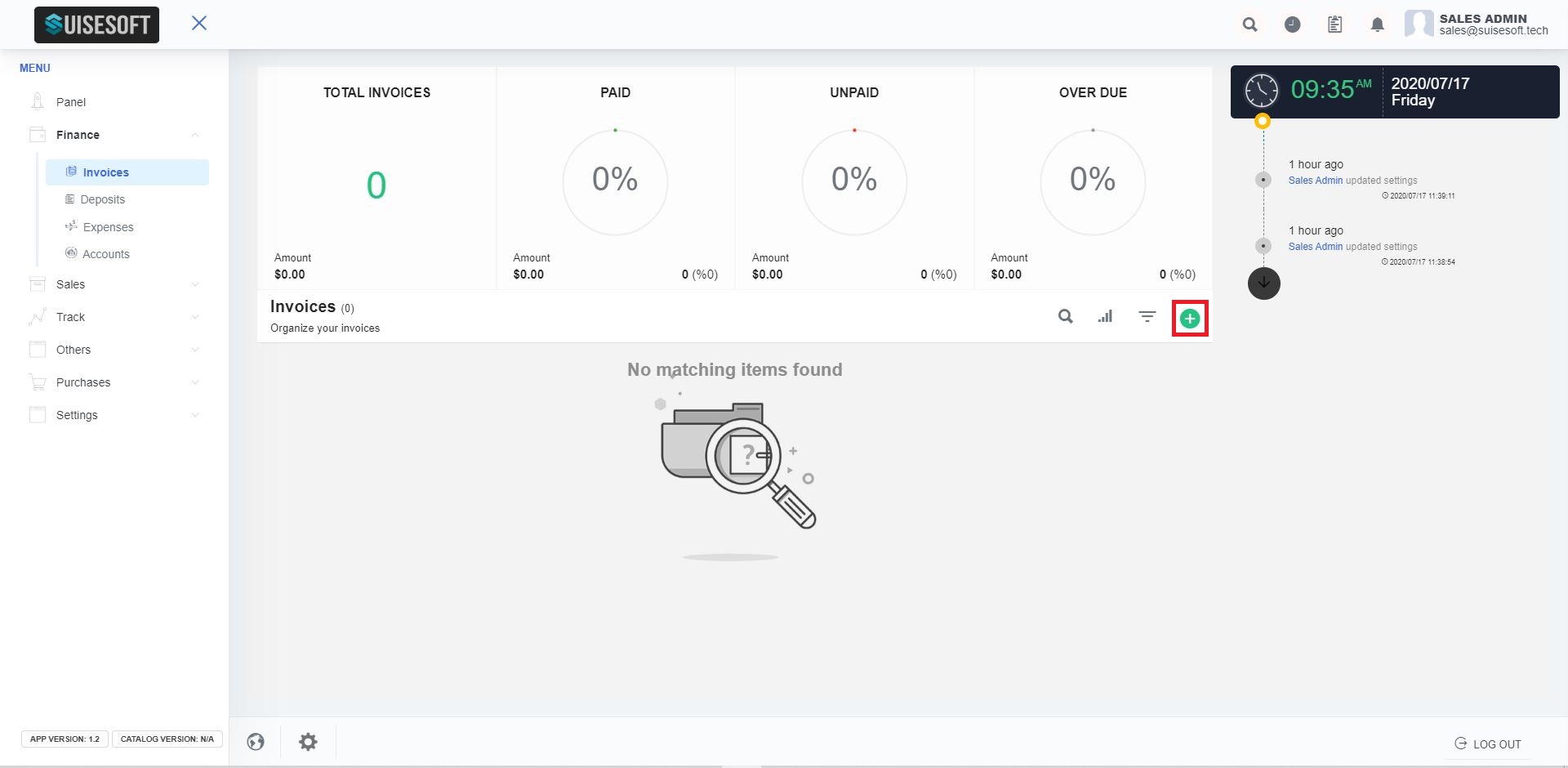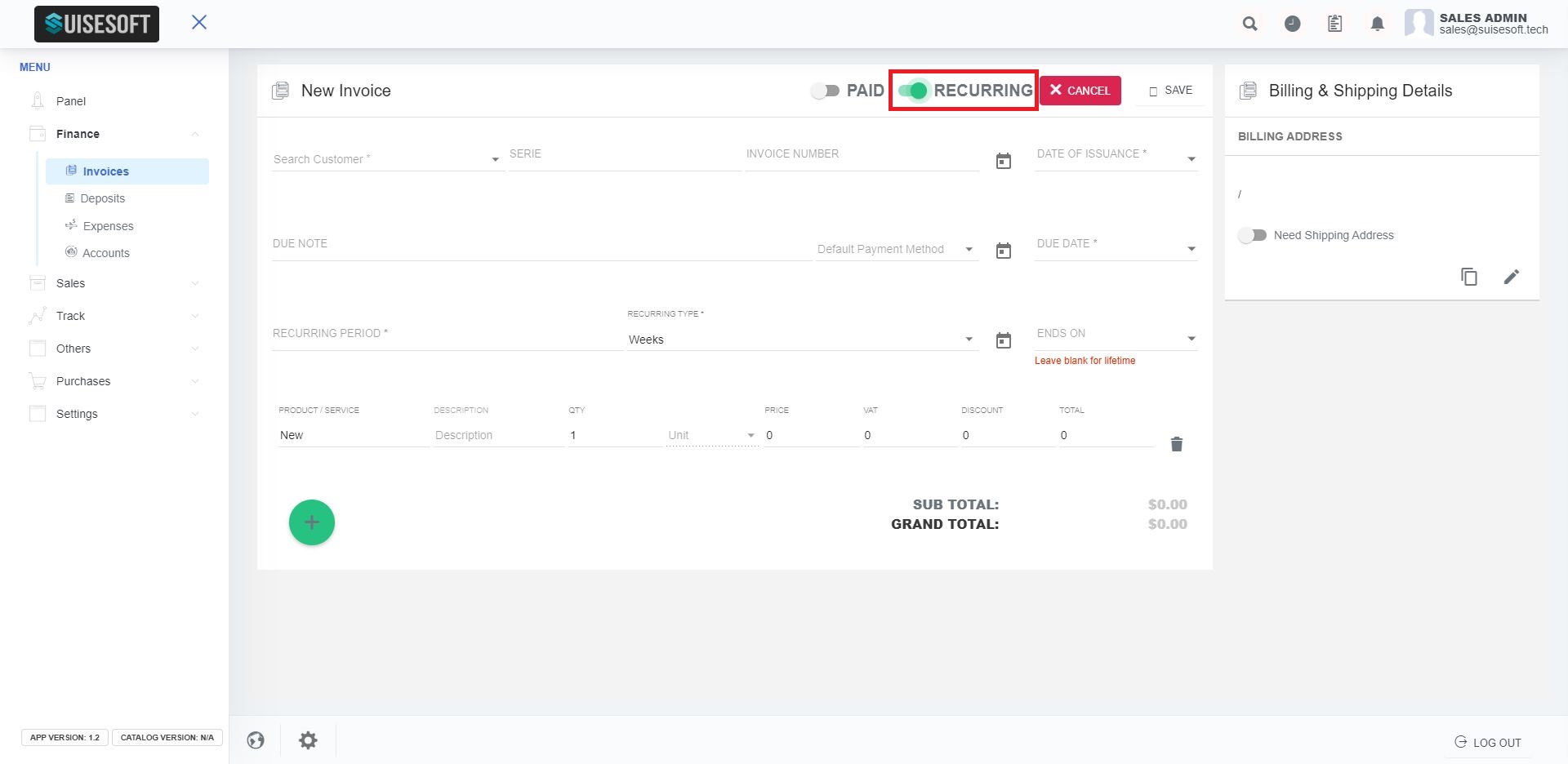3.1.1 How to manage Invoice:
1. Invoices can be found under Finance in the main menu.
2. You can use the icon bar to search, sort, filter and add a new invoice.
3.1.2 Create Invoice:
1. To create a new invoice, click on the "plus" icon.
2. Enter the details and click on "SAVE".
NOTE: While Creating an Invoice, you can make it Recurring and also change the status to Paid using the toggle bar as shown:
3.1.3 Create Recurring Invoice:
1. To Create an Invoice, click on the "plus" icon.
2. Fill in all the details and to make it Recurring, select "Recurring" using toggle bar as shown
- Please note in order to make Invoice Recurring for Lifetime, Leave ‘Ends On’ Field Blank.
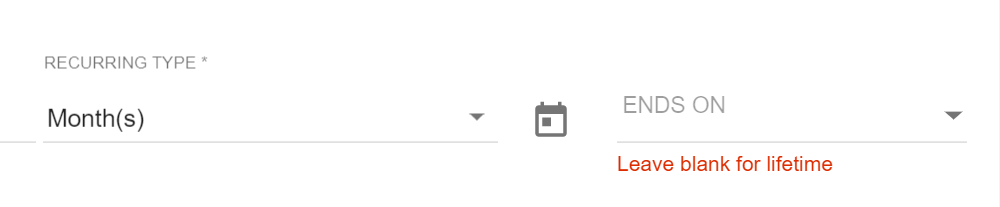
3.1.4 Invoice Page Details:
1. You can mail(6), create PDF(7), print(8) the invoice by choosing the options shown.
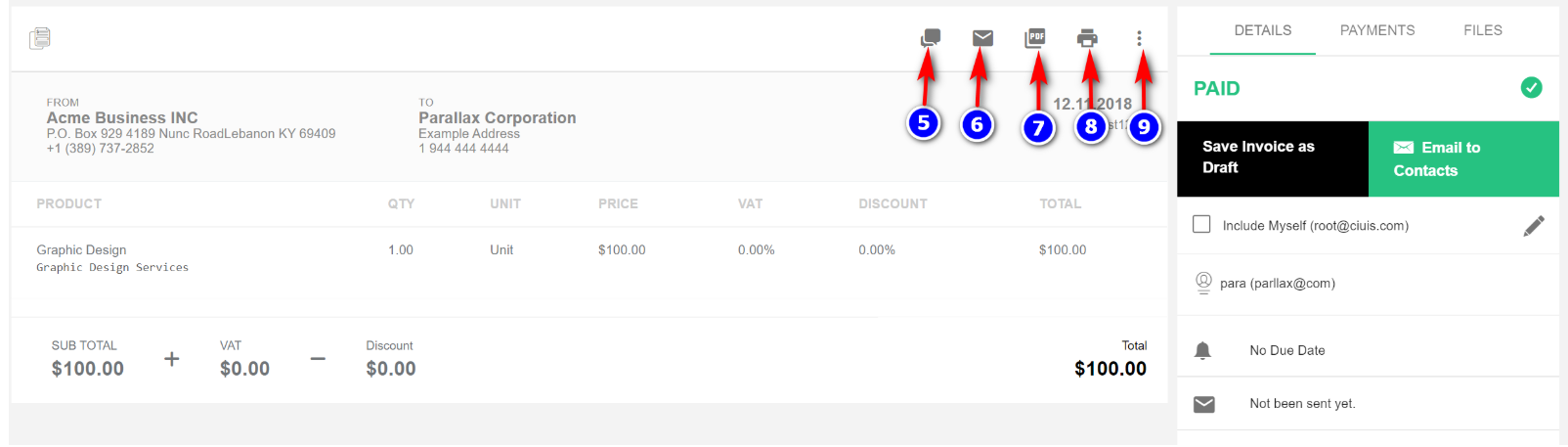
2. You can create a discussion by clicking on the "Discussion"(5) icon. To add the new discussion click on "+".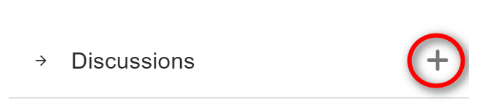
3. Fill in all details and click on "Create".
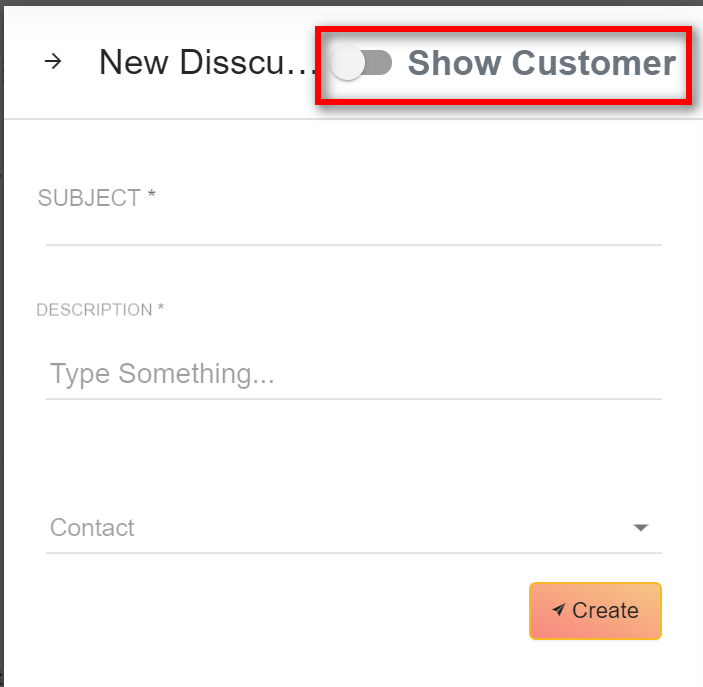
4. You can create a new discussion for contact or customer by enabling or disenabling the "Show Customer" button.
5. To edit or delete the invoice, mark as a draft or cancelled click on the "More"(9) icon and choose the appropriate option.
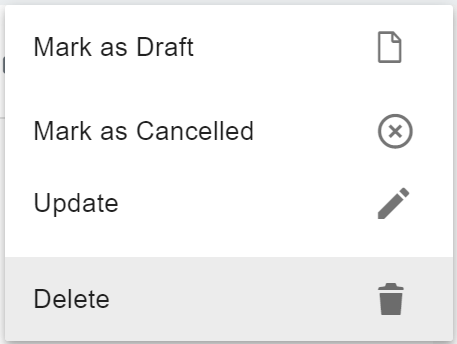
3.1.5 Sending Email to contacts:
1. A more detailed option for sending an invoice in an email can be found to the right in the Details tab.
2. The “Email to contacts” button sends the invoice to all the contacts for the customer. These contacts can be seen listed below.
3. To edit the list of contacts, click on the edit icon.
4. Click on the dropdown list and review the list of contacts to be selected. Click on Done.
5. Check the Include myself checkbox to send the mail to the user as well.
3.1.6 Files:
1. Files can also be added to an invoice.
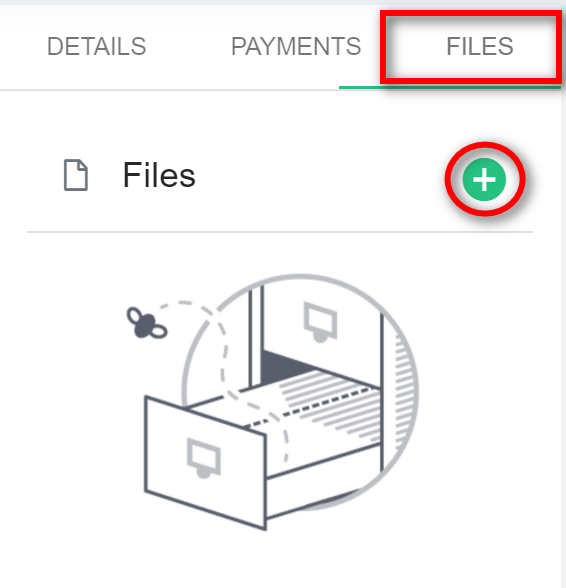
2. The files added to the invoice are listed in the Files tab.
3. Click on the “Plus” icon, browse the files to be added and click on Upload to save the file.