5.2.1 Create Inventory:
- You can find Inventory under Sales, in the main menu.
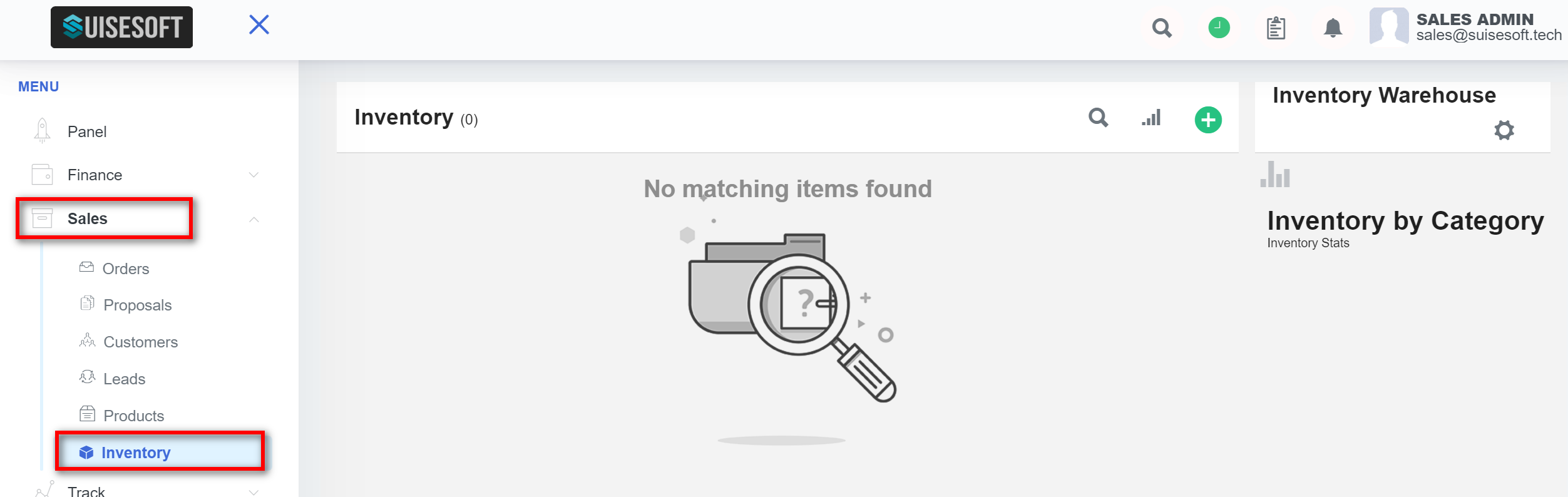
- All existing inventory and their details are listed here.
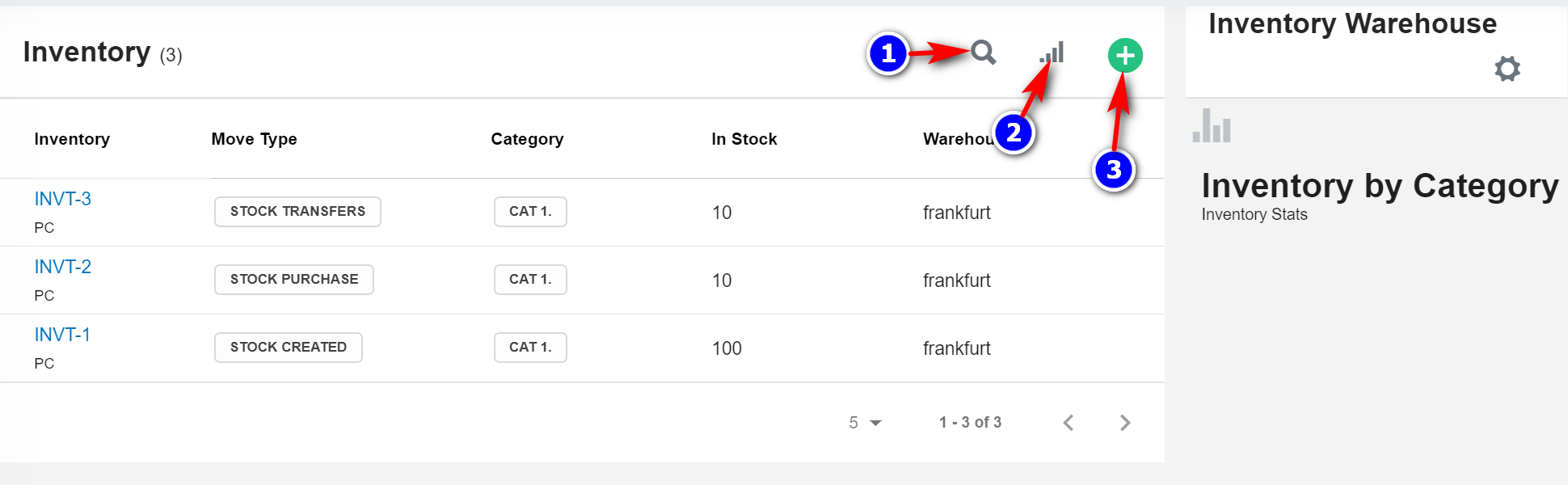
- You can search by clicking on the "Search"(1) icon.
- By default, all the columns for the table are displayed. To manage the columns to be displayed, click on the "Filter Column"(2) icon in the list view.
- The list of columns will be displayed. Check the columns you want to be displayed. This option will be saved.
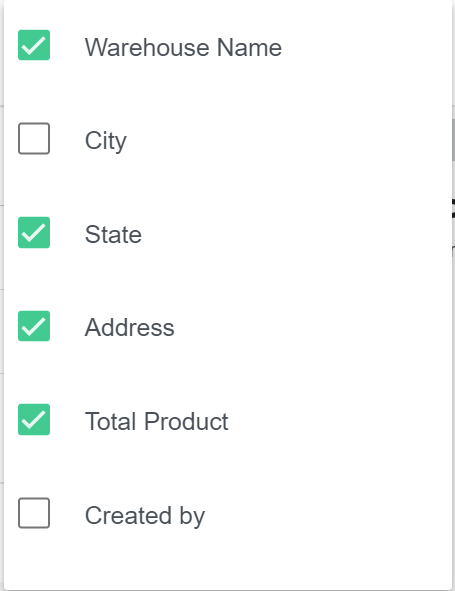
3. To create a new inventory, click on the "Create"(3) icon. Fill all the details and click on the "Add" button.
Note: Make sure a few products are stored so that you can create a new inventory. Existing inventories will be displayed in the table.
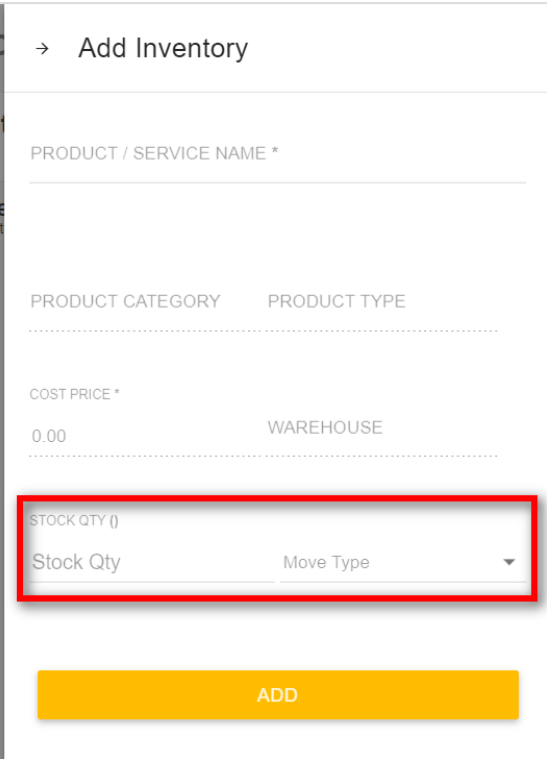
4. Existing product details will be automatically filled in respective fields. Fill the Stock quantity and Move type fields.
5.2.2 Move type:
There are about 8 move types.
- Stock Created:
To add new stock to the warehouse
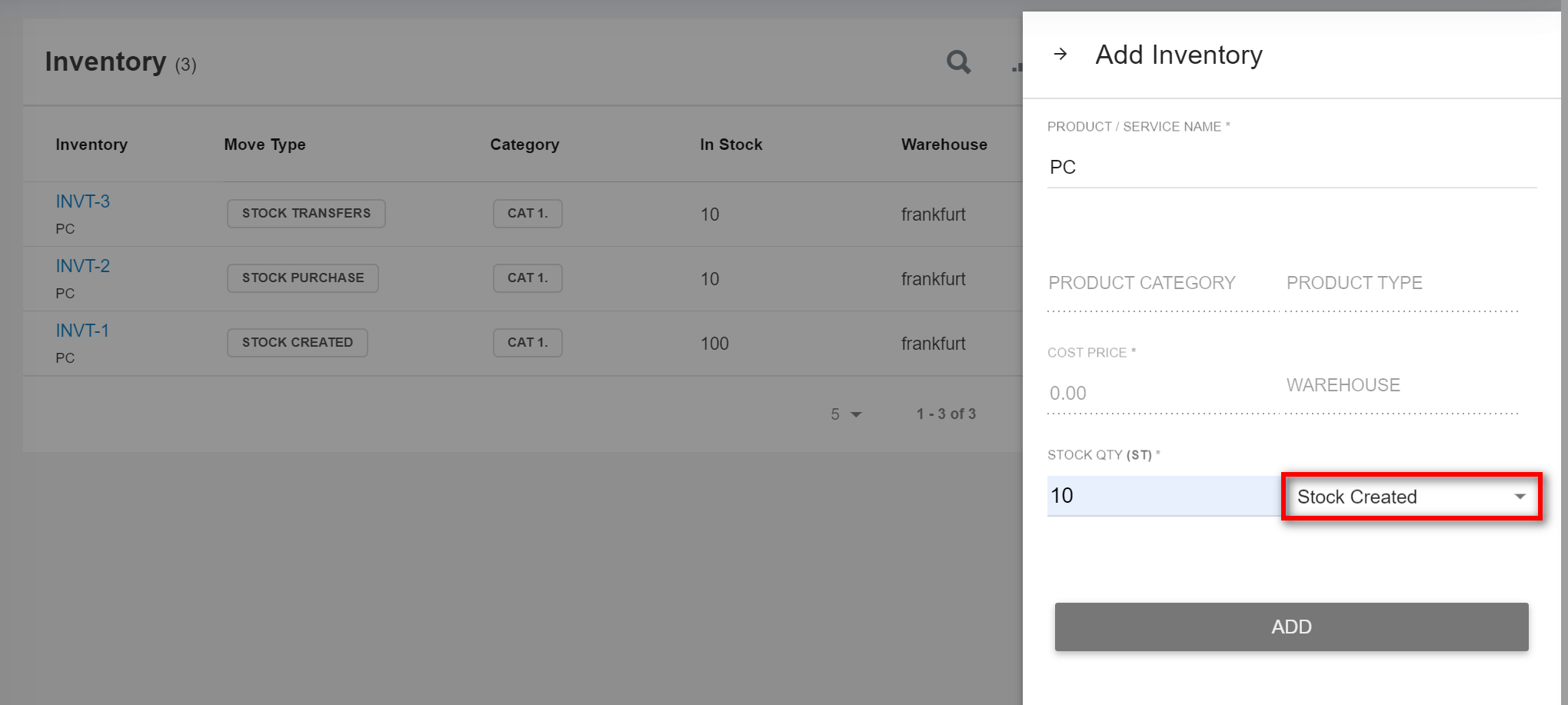
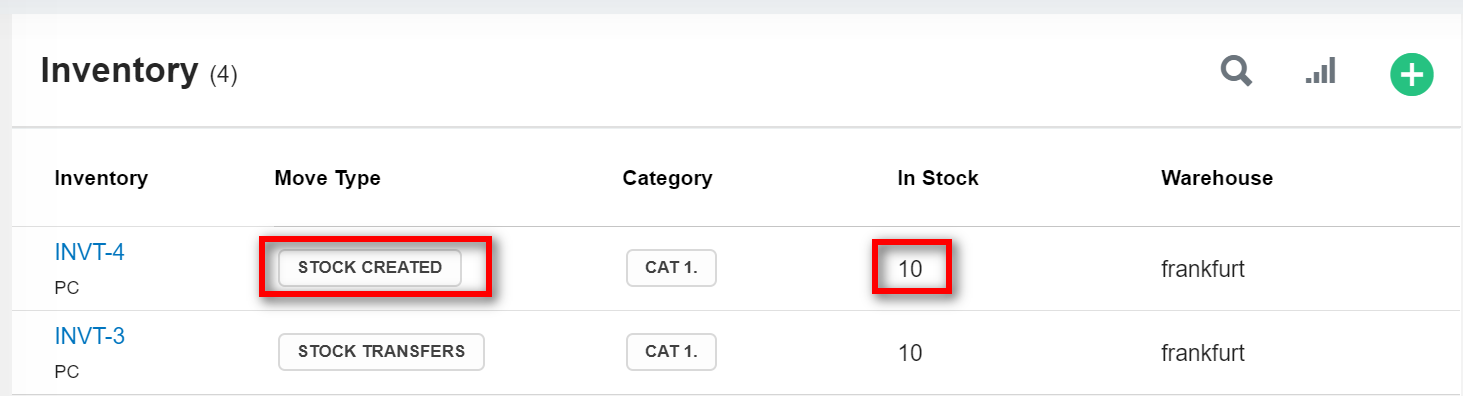
- Stock Removed:
To remove stock from the warehouse.
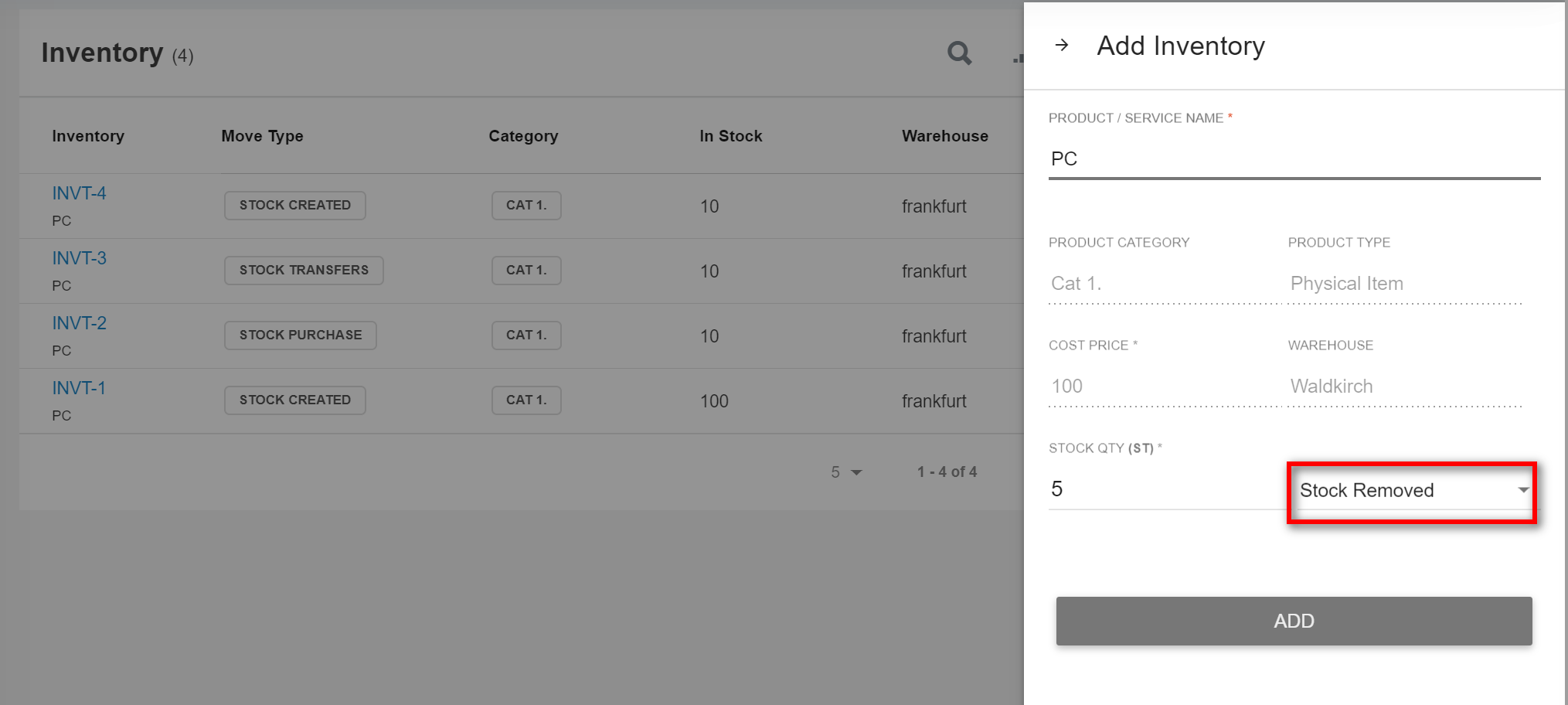
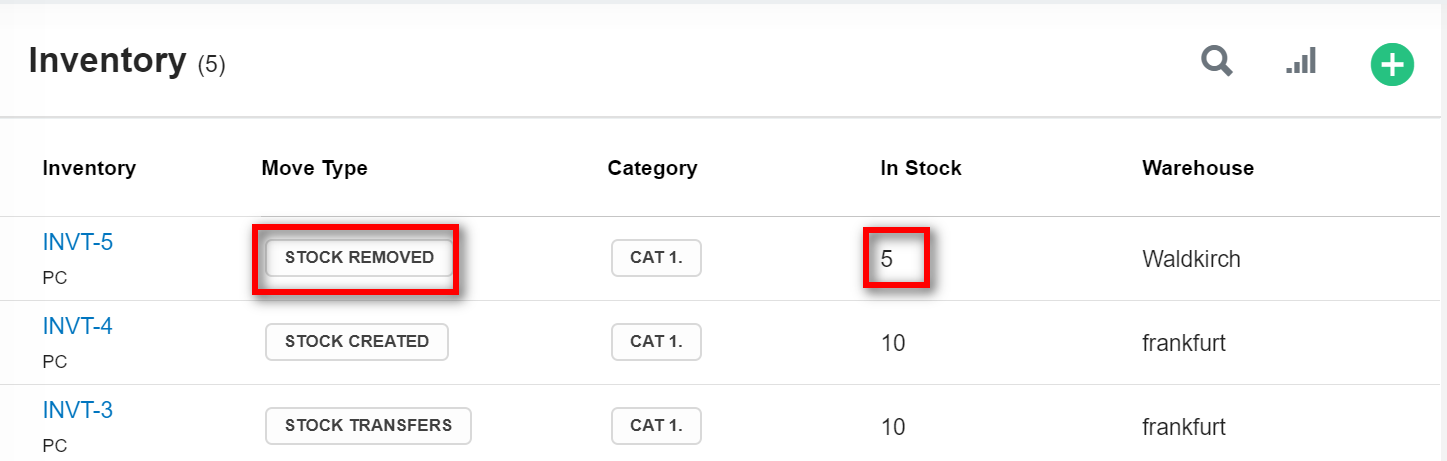
- Stock Transfers:
To transfer stocks or products from one warehouse to another warehouse
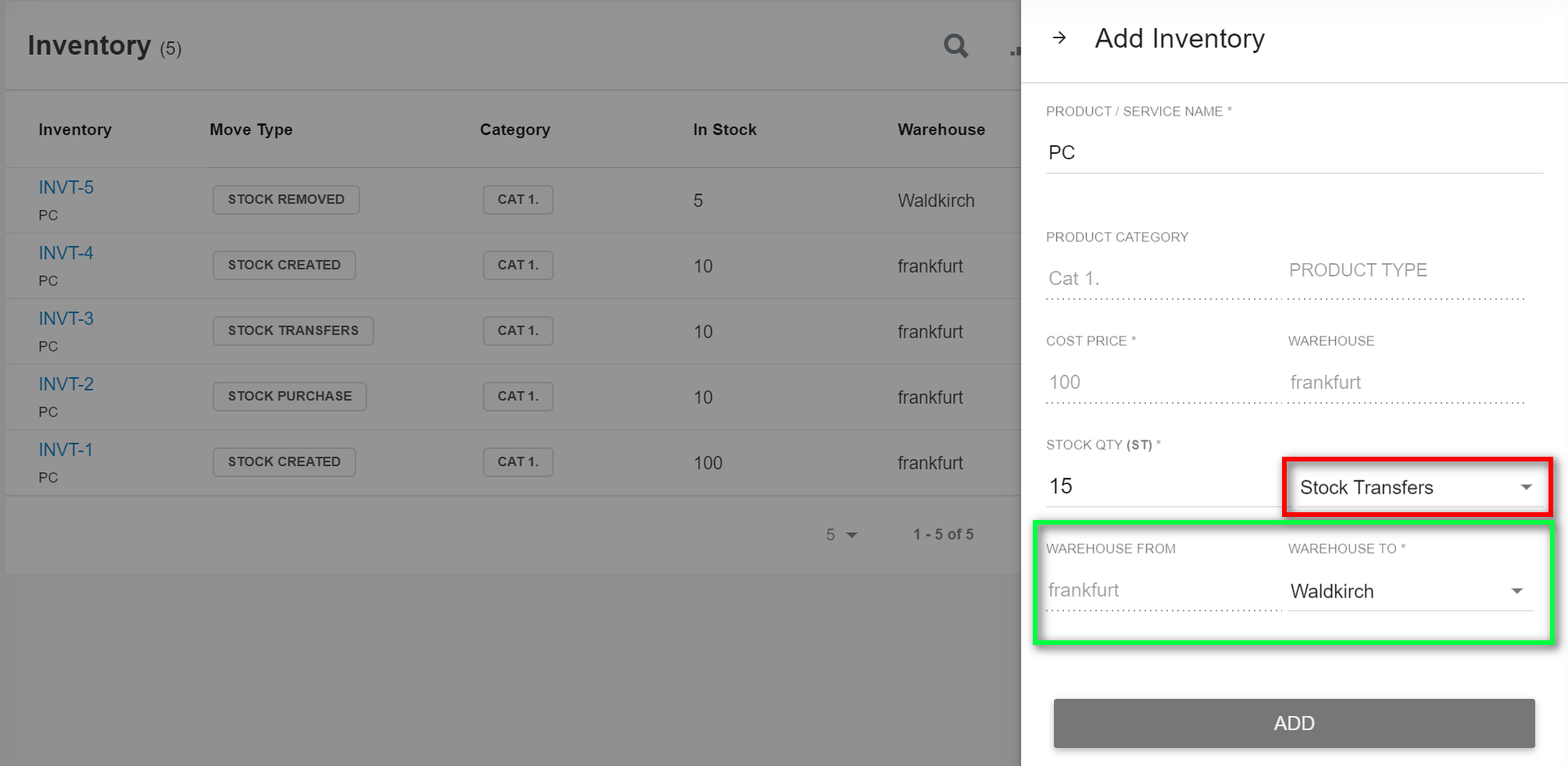
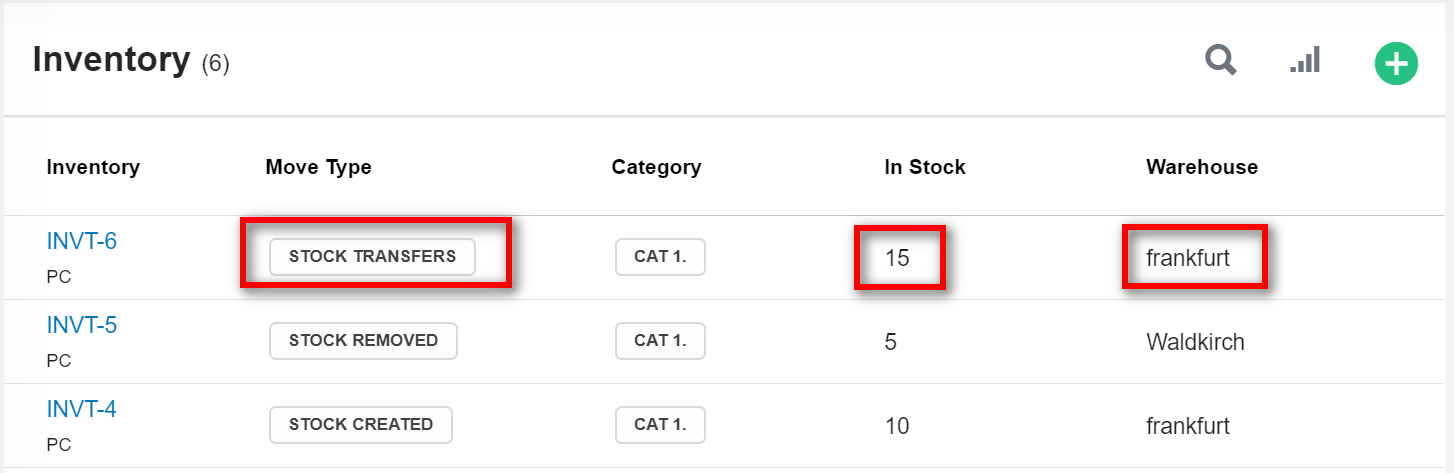
4. Stock reversal:
To reverse the stock from the warehouse.
5. Stock shipped:
To mark the stock as shipped.
6. Stock shipped reversal:
To reverse the shipped stock in the warehouse.
7. Stock purchase:
To mark the stock as purchased.
8. Stock purchase reversal:
To reverse the purchased stock in the warehouse.
