11.1.1 Create Staff and Department:
1. Staff can be found under "Others" in the main menu.
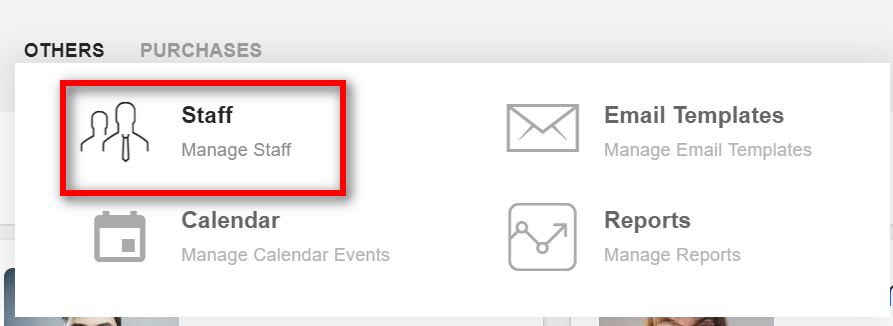
2. All the Staff details already stored in the CRM are displayed here.
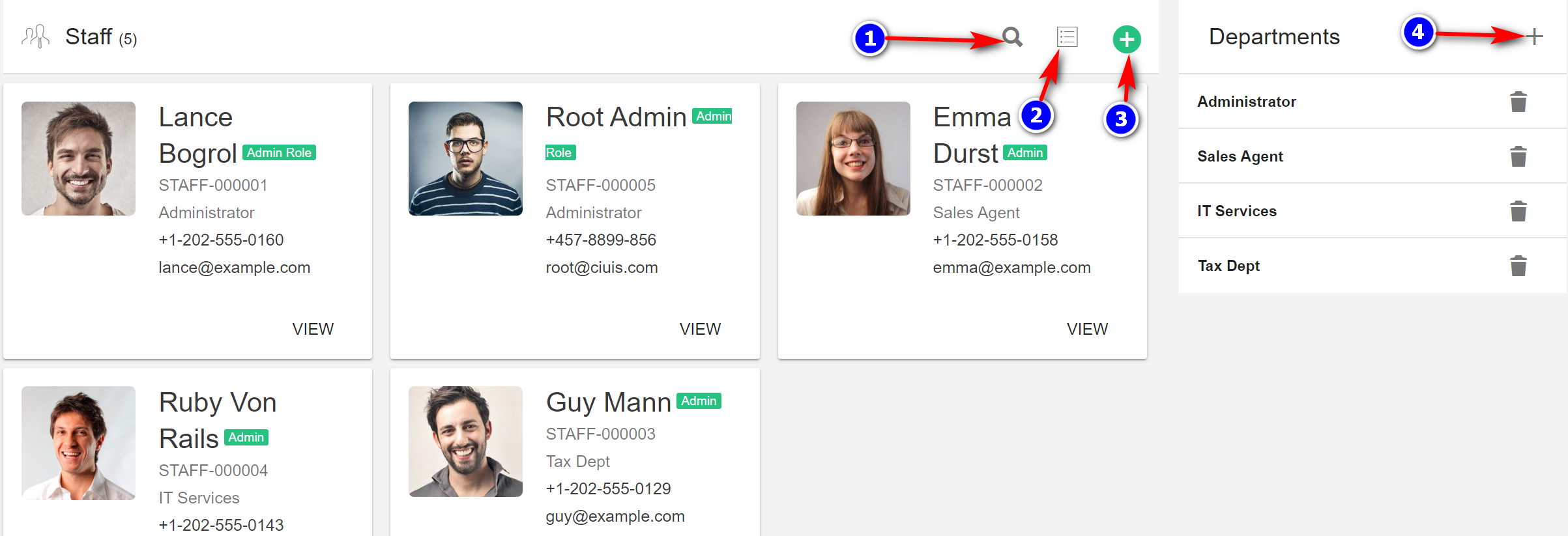
3. To search the staff click on the icon (1).
4. Click on the "Show List"(2) icon to see all the staff on the list.

5. To see all the staff in the view grid, click on the "Show Grid"(5) icon.
6. By default, all the columns for the table are displayed. To manage the columns to be displayed, click on the “Filter Column”(6) icon in the list view.
7. Click on the "Add Department"(4) icon.
8. Enter the Department Name and click on Add.
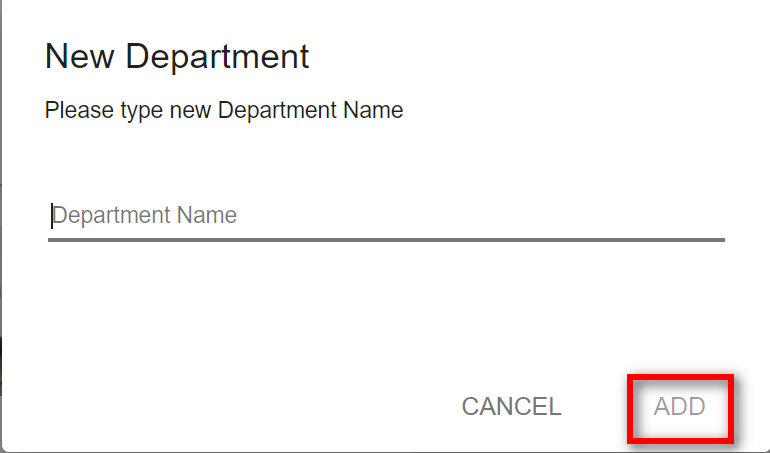
7. Click on the "Create"(3) icon. Enter the Staff details and click on Add.
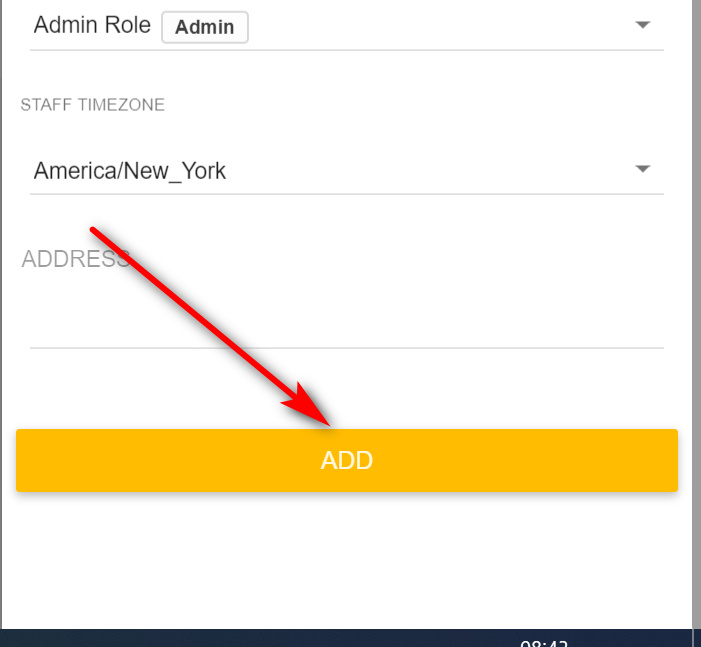
11.1.2 Staff Page Details:
1. You can update staff details by clicking ont the "Update"(7) icon.
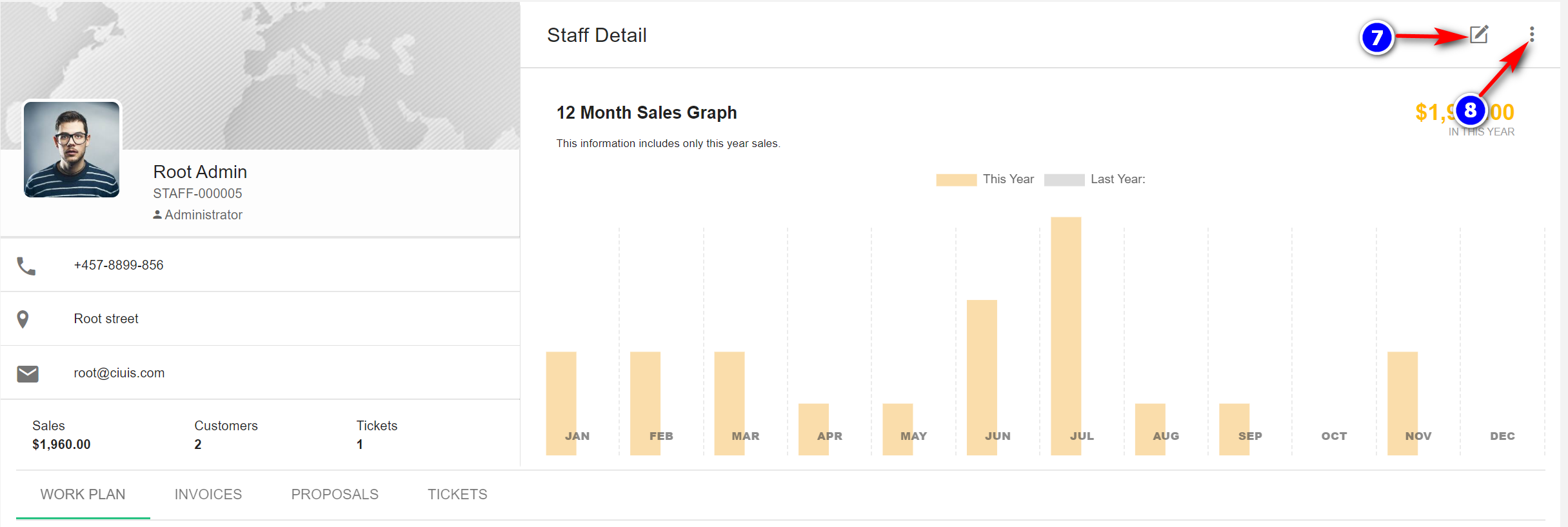
2. To see more options click on the "More Options"(8) icon.
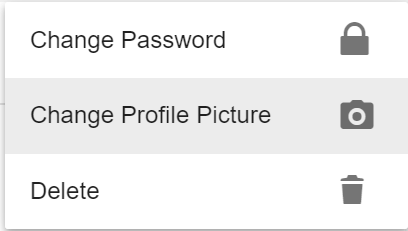
3. You can change the Password, Profile Picture or Delete the staff.
4. Work Plan: This tab displays the work plan for the staff. If needed you can make some changes and save it.
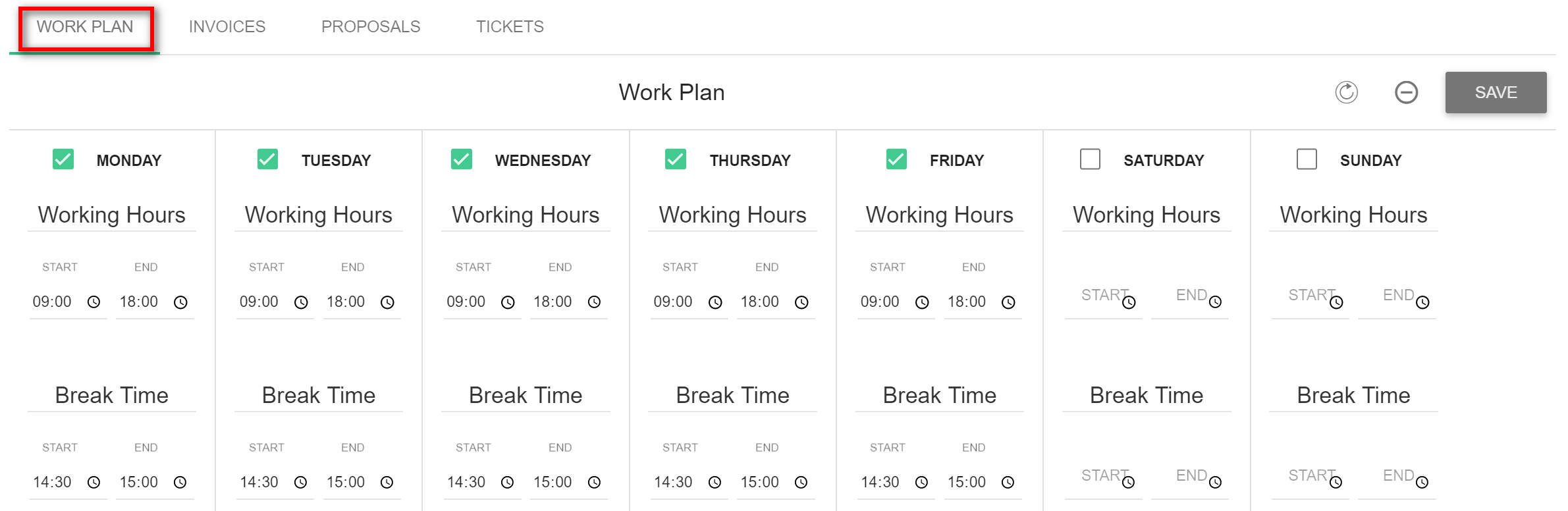
5. Invoices: This tab displays all the Invoices created by the staff.
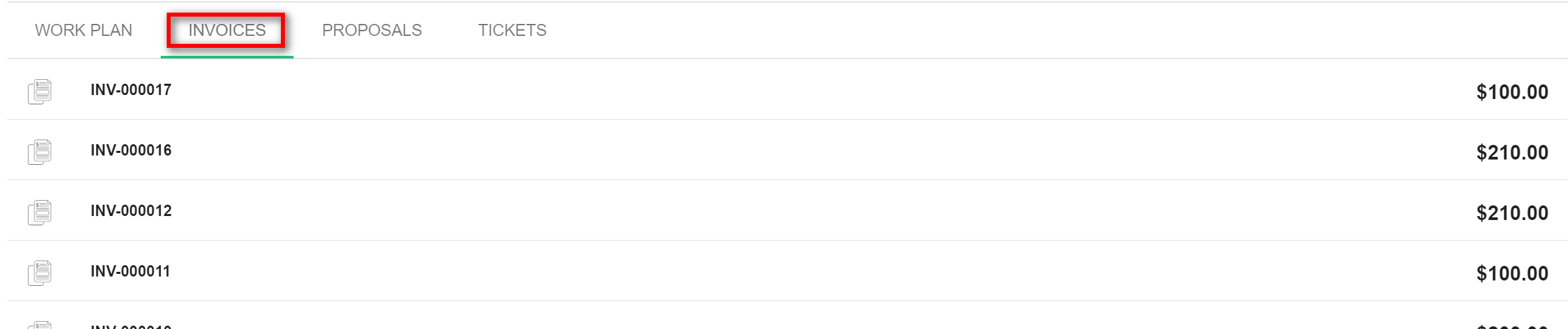
6. Proposals: This tab displays all the proposals created by the staff.

7. Tickets: This tab displays all the tickets assigned to the staff.

