5.1.1 Create Warehouse Location
1. Inventory can be found under "Sales" in the main menu.
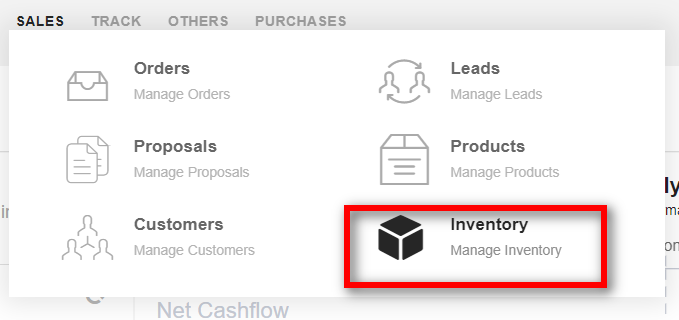
2." Settings(1)": To add Warehouse click on the "Settings" Icon on the right side as shown below.

3. Once you click the Setting icon, it will take you to the page where you can "Add" a warehouse

- Search(2): Click on the "Search" icon to search for a particular Warehouse.
- Filter Column(3): By default, all the columns for the warehouse table are displayed. To manage what column needs to be displayed, click on the "Filter Column" icon, after you click on the icon a box will appear as shown in the below image, you can "Check" or "Uncheck" the fields you want to display on your warehouse page.
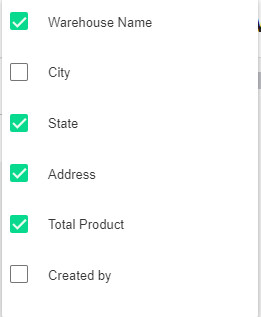
4. Add (4): To create the new warehouse click on the "Add"(4) icon.
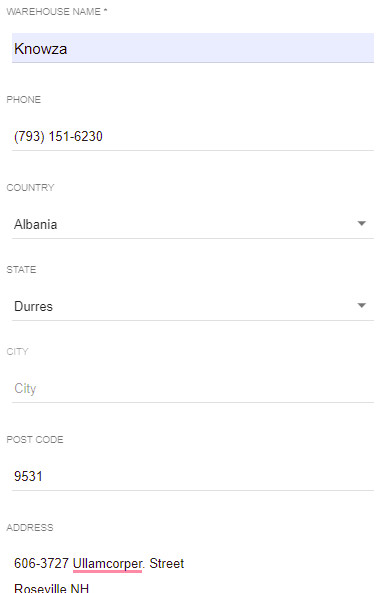
After you will the warehouse details click on the "Add" button.
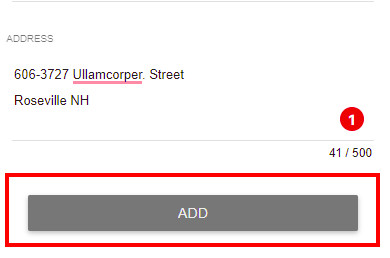
6. You can view the list of your newly added warehouse and the existing one on your warehouse page.

7. To view the details of any warehouse click on the particular warehouse the details will be displayed.
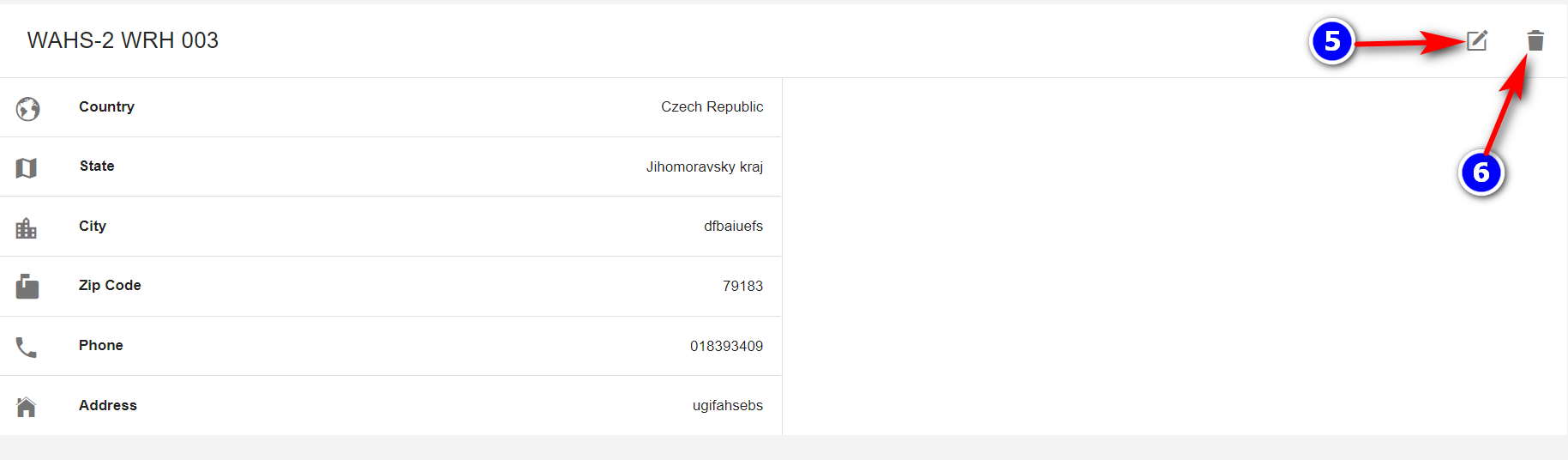
8. Edit (5) and Delete(6): You can "Edit" the details of the warehouse by clicking on the "Pencil" Icon or "Delete" the warehouse.
